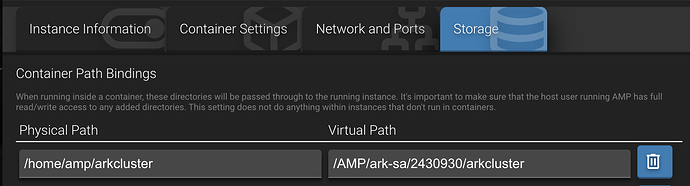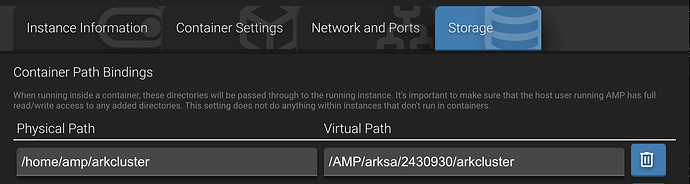This article sets out some key basic information for running an ARK: Survival Ascended (ASA) server on AMP.
See section 8 (Troubleshooting) below for some pointers on common issues.
1. System requirements
1.1 Windows
ASA requires the following dependencies on Windows:
- DirectX End-User Runtimes (June 2010) (if the web installer doesn’t work, you can download the files from here and manually install them)
- Visual C++ Redistributable Packages for Visual Studio 2013
You will also need X86 Visual C++ Redistributable Packages for Visual Studio 2015-2022 to run SteamCMD in AMP to install the server.
1.2 Linux
You may find that on Linux the server does not start, even with a vanilla install. This can be for a range of reasons (such as insufficient RAM) but one factor may be the Linux kernel parameters on your system, specifically vm.max_map_count.
By default on most Linux systems this parameter is set to 65530. This is too low to run ASA.
You can increase this by running as root:
bash -c 'echo "vm.max_map_count = 16777216" > /etc/sysctl.d/20-max_map_count.conf && sysctl --system'
Note also that ASA does not have a native Linux binary currently and so must run using Proton on Linux.
2. Ports
ASA uses two key ports:
- Game Port: 7777 UDP by default
- RCON Port: 27020 TCP by default
To connect to the game, only the Game Port needs to be port forwarded (if you’re on a NAT network). Check what port is actually allocated to your instance by clicking on the “Edit Ports” button for the instance.
You can use the RCON Port to connect to the server’s RCON by an external RCON client if needed.
The server also opens an “HTTP Server Port” by default on port 8888 TCP. This port is bound to localhost (127.0.0.1) and its purpose is currently unknown. It is not configurable. If AMP has assigned your instance a different port for the HTTP Server Port, it will show as red in AMP’s port status. This doesn’t matter.
Note that ASA does not use a Steam query port (unlike its predecessor ARK: Survival Evolved), as the server does not use the Steam network.
3. Settings
NOTE: There are two templates available in AMP for ASA. One is a “minimal” template that has far fewer settings in the AMP UI - basically those that can only be configured by command line arguments, plus a few other key settings for the player limit, mods and RCON. This template is designed for those users who prefer to use a tool like Beacon to configure GameUserSettings.ini and Game.ini for their server.
The other template has many more (but not all) settings in the UI. The discussion below primarily applies to that template.
Almost all settings that can be configured on the command line or in GameUserSettings.ini and that are listed here are included in AMP’s UI.
A number of settings that can be configured in Game.ini are also included.
You can search for a setting using its formal name (eg AutoSavePeriodMinutes) using AMP’s search bar to find it in AMP’s UI.
If there is a particular setting that is not included in AMP’s settings, you can either add it as a command line flag or option (as appropriate) or add it directly to GameUserSettings.ini or Game.ini, as needed.
Configuration files are located in ShooterGame\Saved\Config\WindowsServer.
Warning: The ASA server may overwrite and/or reset GameUserSettings.ini in particular if it is missing key components or has incorrect data. Be careful when editing the config files manually. Otherwise, you may find that some of the settings in AMP’s UI no longer continue to work.
4. Mods
4.1 General
ASA uses CurseForge for downloading mod content. Unlike ARK: Survival Evolved, Steam is not used for mods.
To download, update and install mods on your server:
- enable “Use Mods” in the ARK SA Server menu; and
- include the Project IDs for the desired mods as a comma-separated list in “Mods List” (like
900062,927131).
When the server is started, the mods will be downloaded/updated and then loaded.
The server installs mods in ShooterGame\Binaries\Win64\ShooterGame\Mods.
4.2 Maps
For map mods to be loaded when the server starts, the name of the map must also be specified under “Custom Map Name”, and the Custom map type selected under “Map".
So, for example, to use the Svartalfheim map, you would include the Project ID 893657 under “Mods List”, and the map name Svartalfheim_WP under “Custom Map Name”.
5. Server binding
By default the ASA server is bound to the application IP binding set for the instance. This is normally 0.0.0.0 (all interfaces) unless it has been changed under New Instance Defaults.
If you have multiple IPs on your host, you may wish to bind the server to one of them. You can do this by changing the Application IP Binding for the instance.
The IP binding set in this way must be one that AMP itself can reach. Otherwise AMP will not be able to connect to ASA’s RCON, and therefore won’t detect when the server is started. As well, logging output to the console, and input from the console, will not be enabled. This can particularly be an issue if the server is bound to a public IP (such as on a VPS). Generally it is better to keep the binding as 0.0.0.0.
6. Clusters
Options for clusters are included in the ARK SA Clusters menu.
The key options are “Cluster Directory Override” and “Cluster ID”. Each ASA instance using the cluster must have access to the cluster directory, and must have the same cluster ID specified. “Enable Cluster” must also be set.
Platform-specific instructions for the cluster directory are set out below.
The cluster ID can be any string of numbers and letters, such as cluster1 or 85467fhsjcfk.
6.1 Windows
You can place the cluster directory wherever you like on your system, as long as the NETWORK SERVICE user owns the directory and has access to the path.
For example, you could create:
\AMPDatastore\arkcluster
Right click on the directory in Windows Explorer (noting that you should generally not use Windows Explorer for AMP’s files, to avoid breaking file permissions), and set the ownership under Properties>Security.
The “Cluster Directory Override” in each ASA instance would then be specified as \AMPDatastore\arkcluster.
You may also need to specify the relevant drive letter (such as C:) if you have multiple drives on your system.
6.2 Linux
You can place the cluster directory wherever you like on your system, as long as the amp user and group owns the directory and has access to the path.
Additional steps are required for any ASA instances in Docker.
6.2.1 Instances not in Docker
For example, you could create:
/home/amp/arkcluster
Make sure the amp user and group owns this directory by running as root:
chown -R amp:amp /home/amp/arkcluster
6.2.2 Instances in Docker
Follow the steps in section 6.2.1 to set up the cluster directory on the system.
Then you have to do some more configuration to ensure the cluster directory is mounted in the Docker containers.
This involves specifying CustomMountBinds for each ASA instance in instances.json.
For AMP version 2.6.10+, the easiest way to do this is to click on the “pencil” icon on the instance, and navigate to the Storage tab. For prior AMP versions, it must be done manually in the file, which is usually in /home/amp/.ampdata/ (and both ADS and the relevant instances need to be restarted for this to take effect - restart ADS first).
Examples are below. In these examples, it is assumed that the cluster directory is created on the host system in /home/amp/arkcluster.
-
For ASA instances that are not using the minimal template:
When using the AMP UI:
When editing
instances.jsondirectly:"CustomMountBinds": {"/home/amp/arkcluster":"/AMP/ark-sa/2430930/arkcluster"},The “Cluster Directory Override” in each ASA instance would then be specified as
/AMP/ark-sa/2430930/arkcluster. -
For ASA instances that are using the minimal template:
When using the AMP UI:
When editing
instances.jsondirectly:"CustomMountBinds": {"/home/amp/arkcluster":"/AMP/arksa/2430930/arkcluster"},The “Cluster Directory Override” in each ASA instance would then be specified as
/AMP/arksa/2430930/arkcluster.
The above are only examples. However, mounting the cluster directory in the way suggested has the benefit that it will then be visible in the AMP File Manager for each instance.
7. Backup exclusions
The template is configured to download two default backup exclusion files, which result in AMP’s backups of the ASA instance excluding most of the server content (anything that is not specific to the server and can simply be downloaded via SteamCMD again).
The relevant .backupExclude files are installed in the server base directory, and in the ShooterGame subdirectory.
You can modify these .backupExclude files to add or remove exclusions as desired. Or you can delete them entirely and disable the default file download under the Updates menu.
8. Troubleshooting
Set out below are some key issues encountered to date with ASA servers.
8.1 Server starting state
AMP relies on RCON connecting to know when the server is started. If you find that the server is not reaching the running state, it could be a server binding issue (see section 5 above).
8.2 Console output
Like with ARK: Survival Evolved, AMP’s ability to get console output with ASA is limited. The template relies on AMP connecting to the server’s RCON and then polling the servergame log every 5 seconds to get the logging from there. That logging is limited.
If the RCON hasn’t connected, then no console output will appear. See section 8.1 above.
Make sure that console output failing is not just a symptom of the current browser login session to AMP having expired - that can make the console appear as though it has stopped working, when it is still fine.
8.3 Console input
As with console output, AMP relies on RCON to allow console input. If RCON doesn’t connect, then the console input won’t work.
Make sure that console input failing is not just a symptom of the current browser login session to AMP having expired - that can make the console appear as though it has stopped working, when it is still fine.
8.4 Mods
Some mods may cause the server not to start, eg due to a compatibility issue. This may change from time to time as both the ASA server and the mods are updated.
It is best to try mods one-by-one to determine if any are causing issues.
Note that if a mod is listed in the Mods List but is not on CurseForge (or CurseForge is not reachable), the server will crash on start even if the mod has previously been installed on the server.
On Windows, mods may be valid but still cause the server to crash. Try this fix in that case.
8.5 Server not starting
If the server does not start at all, this could be due to a range of reasons, including:
- mods causing issues (see section 8.4 above); or
- the host machine missing dependencies or being configured incompatibly (see section 1 above).
8.6 Connecting to the server
As noted, ASA does not use the Steam network. So you won’t see your server in the Steam browser and won’t otherwise be able to connect via Steam.
Instead, connect to your server either through the in-game browser or by clicking the backtick (`) key on your keyboard and entering the command open <IP>:<PORT>.
To see your server in the unofficial servers list in the in-game browser, you need to enable the “show player servers” option in the browser.
8.7 Hosting on Proxmox VMs
Some users hosting either Windows or Linux VMs using Proxmox have reported issues with the ASA server crashing.
The issue appears to be linked to the CPU type selected for the VM. The default kvm64 emulation type in particular seems to cause issues.
Changing to host generally solves these issues. There may also be other emulation types, particularly the newer types in Proxmox 8, which work successfully.
8.8 Hosting on Windows Server
If your ASA server is hosted on Windows Server and you can’t find it in the server browser, and you have ruled out network or firewall issues, this fix may help.
9. ServerAPI launcher
The ASA instance can be configured to run the ServerAPI launcher rather than the vanilla server. This allows plugins to be run on the server.
Enable the option under Configuration > Updates > Runtime Configuration, and update the server.
Note that, on Windows, AMP will no longer be able to monitor the ASA server process, and so metrics will not display correctly.