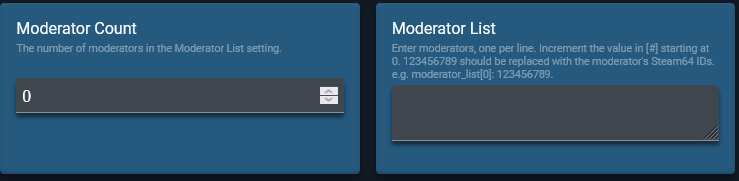The following steps are required to successfully make an American Truck Simulator or Euro Truck Simulator server. Be sure to create the instance, and click Update the game server inside at least once before doing these steps.
Export the server files from the game client
- Locate the
config.cfgunder the American Truck Simulator or Euro Truck Simulator 2 directory - (Windows:C:\Users\(username)\Documents/ Linux:~.local/share/American Truck Simulator) - Set
uset g_developer "1"anduset g_console "1"to enable in-game console. - Start the game and press
~to open game console. - Run
export_server_packages. It is necessary for map to be loaded when this command is called. These files carry dlc and mod configuration based on your current game setup. -
server_packages.siiandserver_packages.datwill be generated in the game home folder above. - Manage the instance in AMP.
- Open the File Manage tab and navigate to
American Truck SimulatororEuro Truck Simulator 2 - Drag and drop the files into the browser window.
- Change any additional server settings and Start the server. (Don’t forget your Server Logon Token!)
Adding Moderators
Enter the number of mods in the Moderator Count input. Then fill in the Moderator List input with each mod user’s Steam 64 ID in the following format:
moderator_list[#]: 123456789
Increase the # by 1 for each mod, starting at 0. 123456789 is the Steam 64 ID for the mod.
Adding Mods
The game server uses the list of mods and DLC contained in the world save that was uploaded from the client. There is nothing else to configure.
Connecting to the server
You can connect to your server in the game client under the Convoys menu.